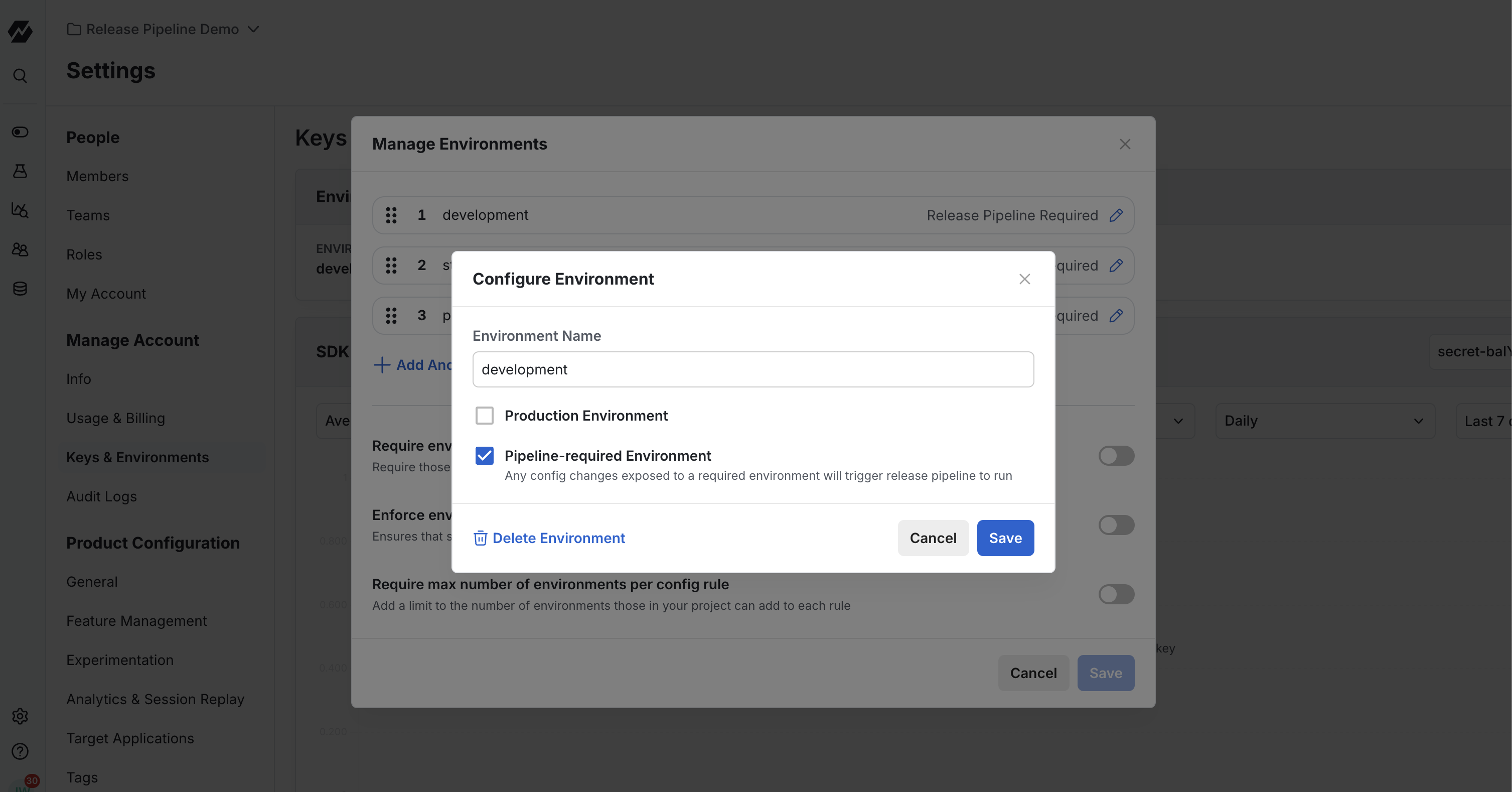Creating and Managing Release Pipelines
A Release Pipeline must be defined before it can be used by feature gates or dynamic configs during the rollout process.
Creating a New Pipeline
To create a new Release Pipeline:
- Log into the Statsig console
- Navigate to Settings > Feature Management
- Under Release Pipelines, click the Create button
- Enter a descriptive name for your pipeline
- Click Create to proceed to the configuration page
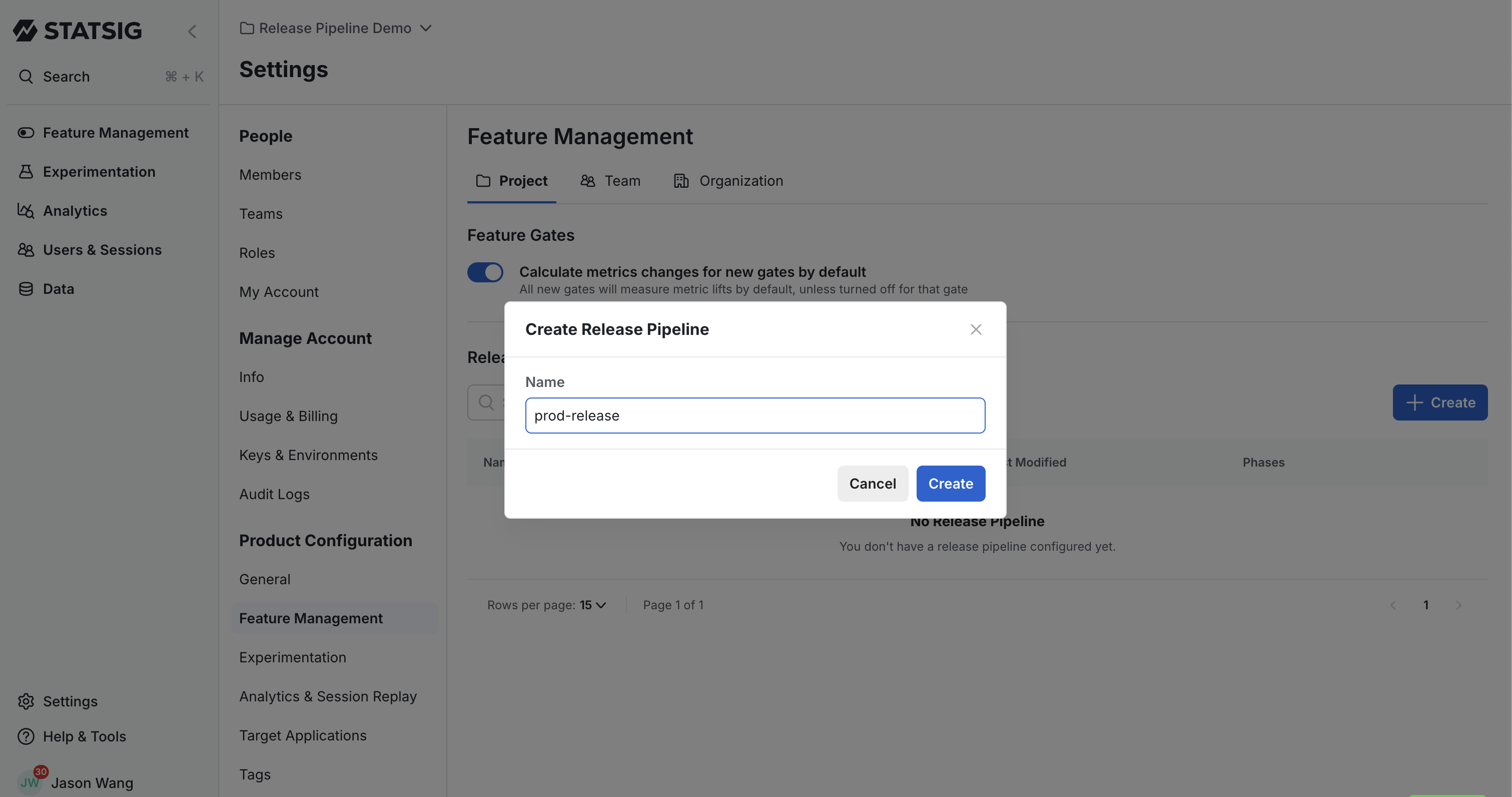
Configuring Phases
Each pipeline consists of one or more phases, with each phase representing a distinct release target.
Adding Phases
For each phase in your pipeline:
- Add one or more release rules
- Select a required Environment for the rule
- Optionally add custom field conditions for more precise targeting
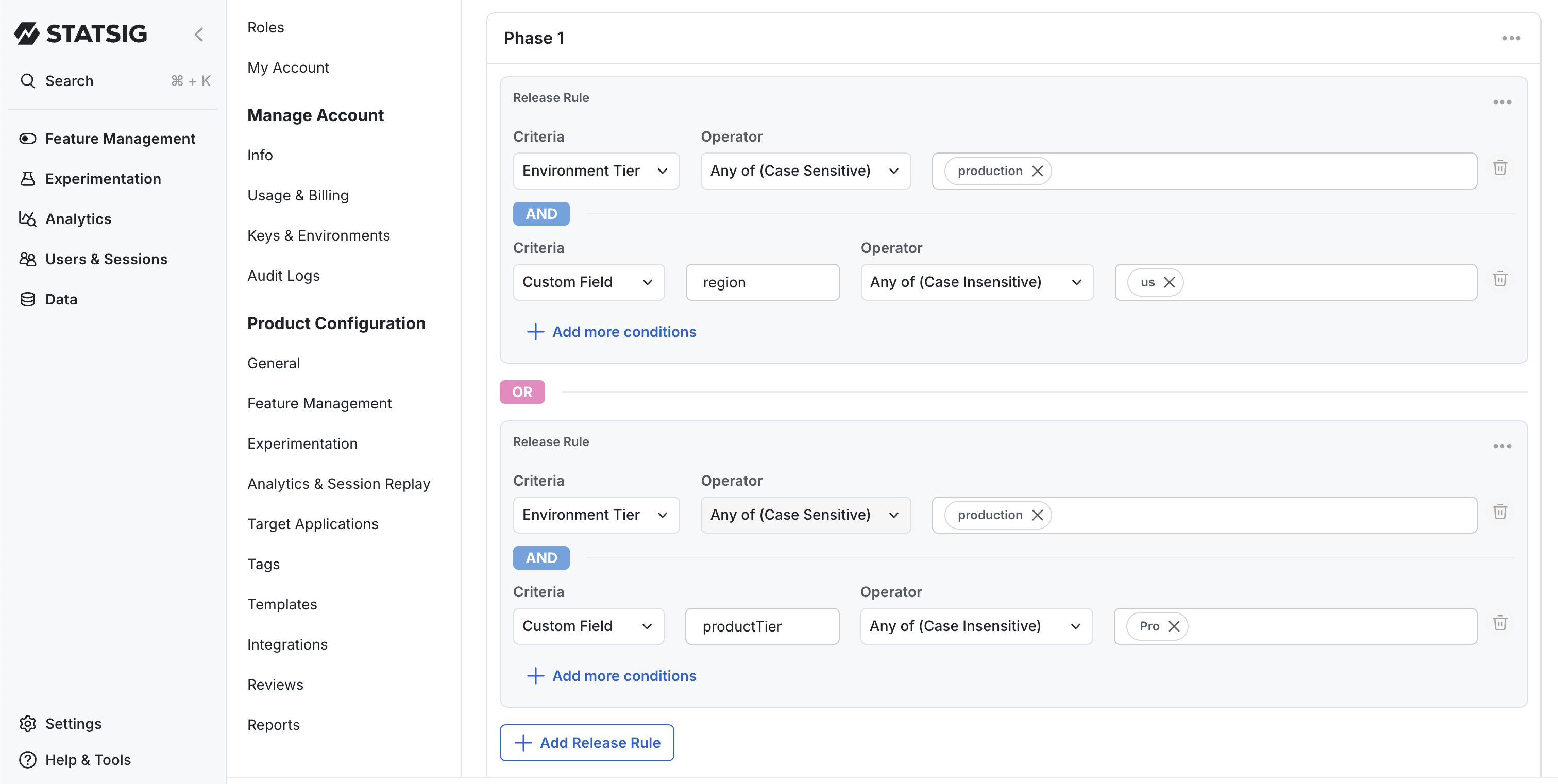
Setting Phase Transitions
Control how your phases progress with these transition options:
| Transition Type | Description |
|---|---|
| Require Review | Requires manual approval from an authorized user before starting the phase |
| Time Interval | Automatically proceeds to the next phase after a specified duration (in minutes) |
You can combine both options in a single phase. When both are used, the time interval will only begin counting down after the required approval is given.
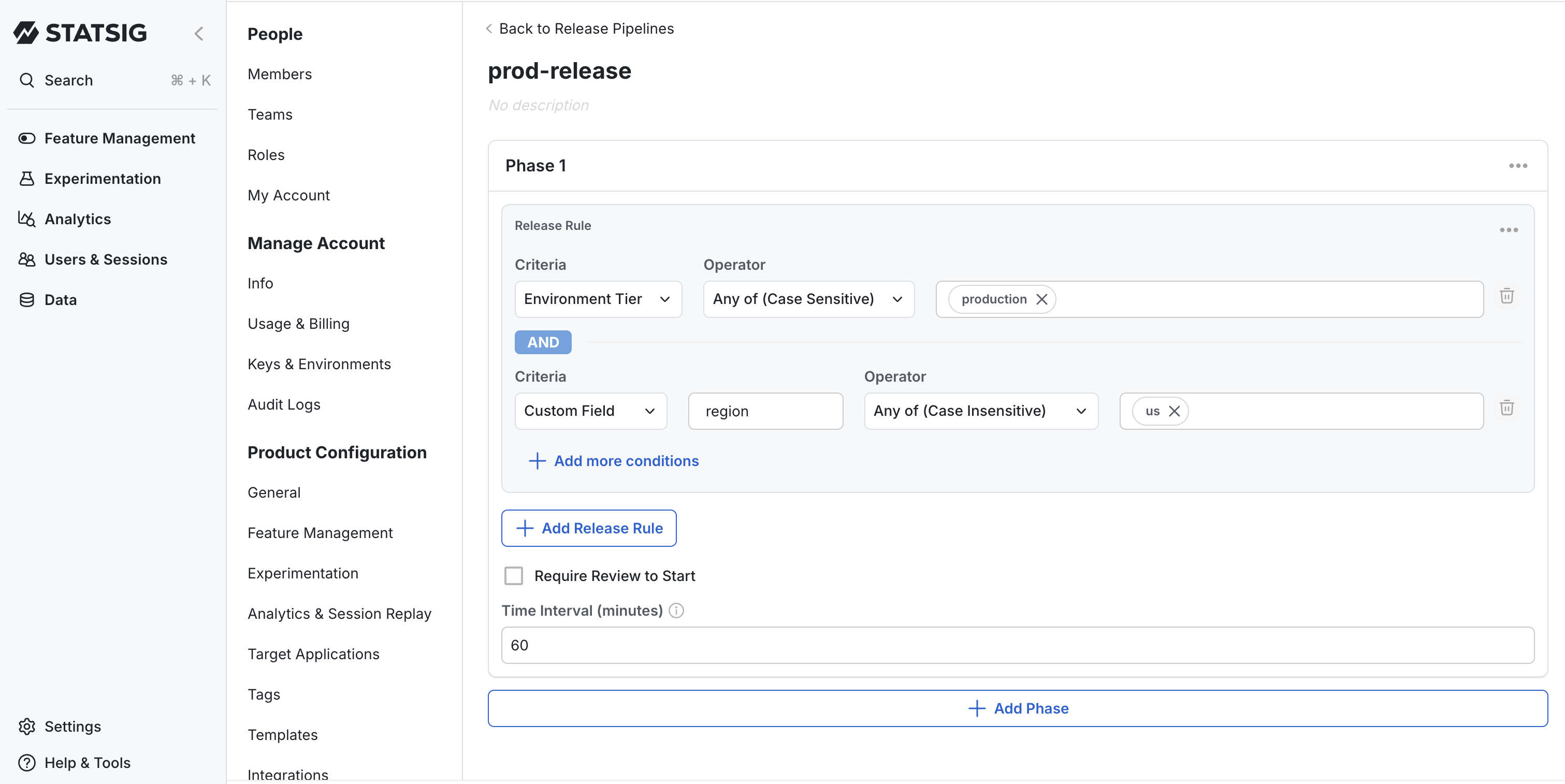
Managing Existing Pipelines
Updating a Pipeline
To modify an existing pipeline:
- Click on the pipeline name from the list
- Make your desired edits to any section
- Click Save to apply your changes
Important: Pipelines with active rollouts currently in progress cannot be modified until those rollouts complete or are aborted.
Viewing Pipeline References
There are two ways to see which feature gates and dynamic configs are currently using a pipeline:
-
Project Settings
- Navigate to Project Settings
- Click on the Feature Management menu in the left-rail
- Navigate to Release Pipelines section
- Click on the References column against each Release Pipeline
- This will show all feature gates and dynamic configs that are currently attached to a specific pipeline
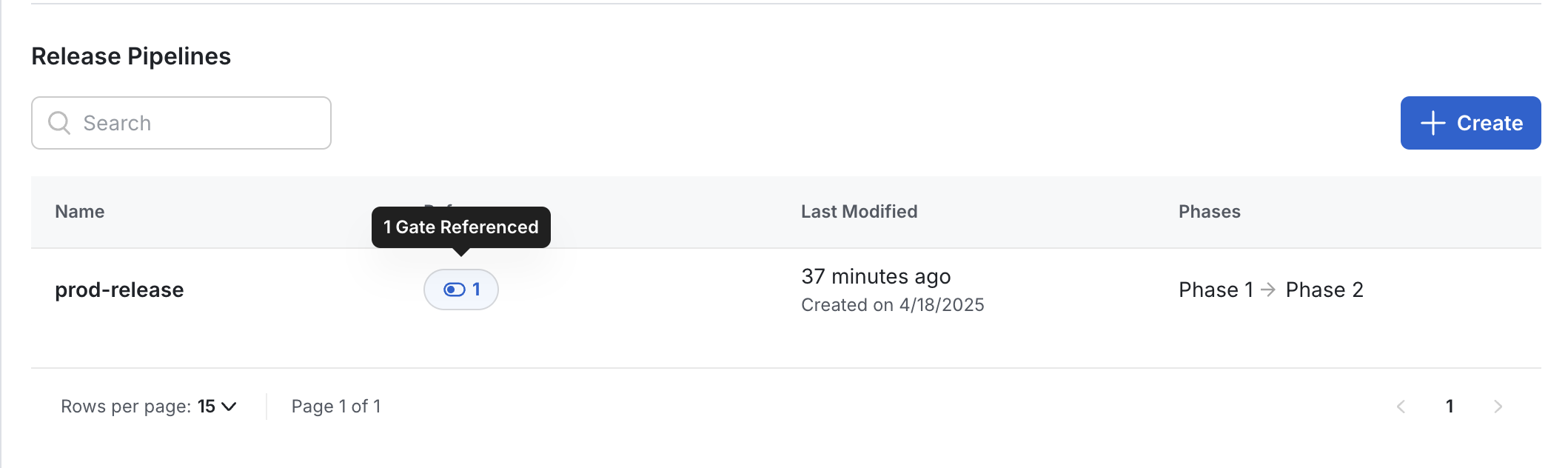
-
Feature Gates / Dynamic Configs Page
- Navigate to Feature Gates / Dynamic Config list view
- Filter by 'Release Pipeline' current status
- This will show all feature gates and dynamic configs with an ongoing release pipeline
Opting Out Environments from Release Pipelines
By default, all environments will trigger Release Pipelines when changes are made. However, you can configure specific environments to be exempt from this behavior.
When an environment is opted out from Release Pipelines:
- Changes made exclusively to that environment will not trigger a Release Pipeline
- This allows for quick environment-specific adjustments without initiating the full release process
How to Opt Out an Environment
To exclude an environment from triggering Release Pipelines:
- Navigate to Settings in the Statsig console
- Under Keys & Environments, select Environments
- Click on the environment you wish to opt out
- Unselect the Pipeline-required Environment option
- Click Save to apply your changes