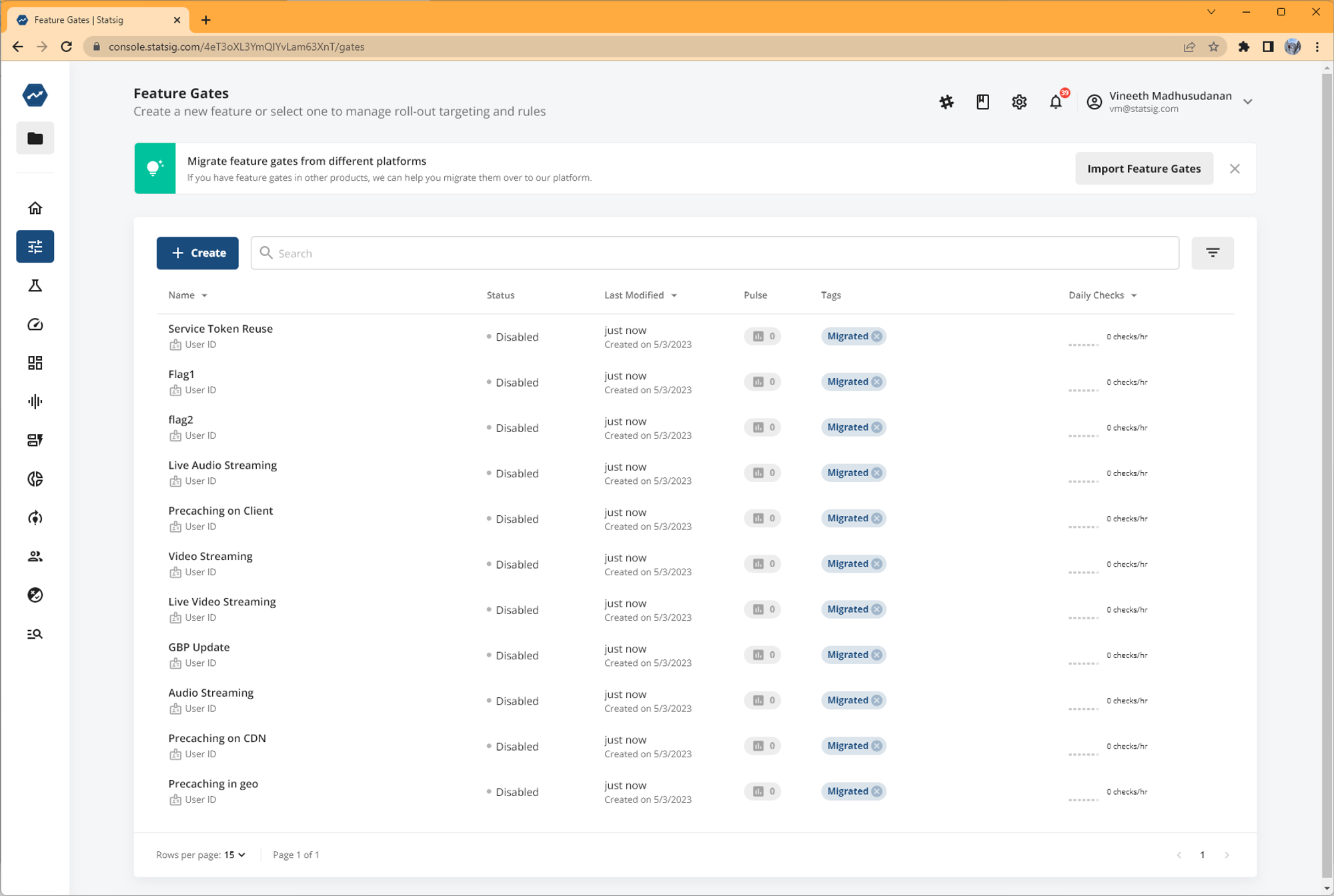UI-Based Tool
You can follow this guide to use Statsig's built in LaunchDarkly migration tool. Please note that this UI-based tool only imports the "production" environment at the moment.
What you need
- You will need your project key. Projects in LaunchDarkly have a Name (e.g. "My Mobile App") and a Key (e.g.my_mobile_app).
- You'll need a read-only access token for this project. You can create one in LaunchDarkly -> Account Settings -> Authorization and limit scope to be read-only.
- A Statsig project to use. We recommend trying this in a test project first.
How it works
-
You will be prompted to Import Feature Gates if you don't have any feature gates in your project.
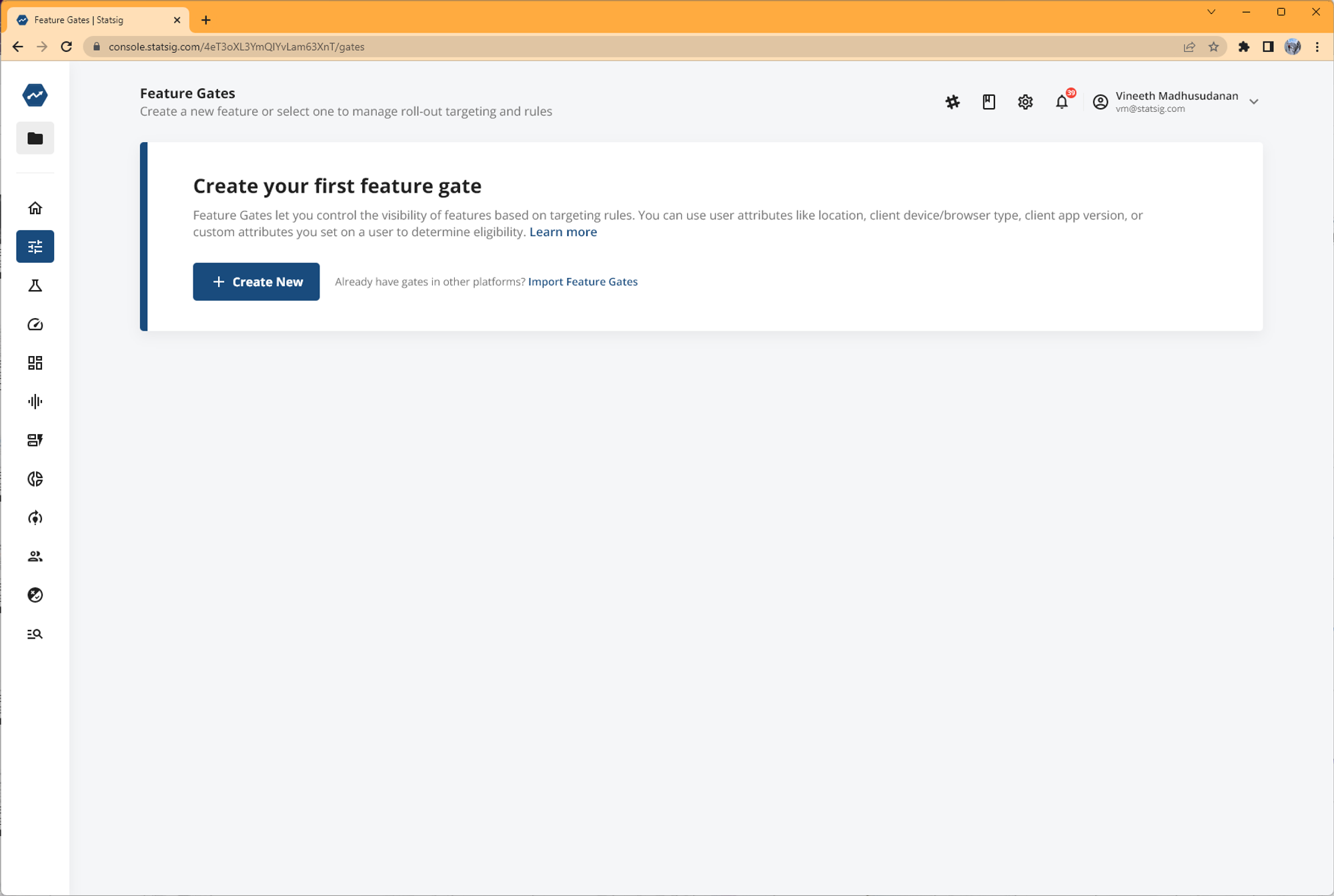
-
Select LaunchDarkly as the platform you want to migrate from.
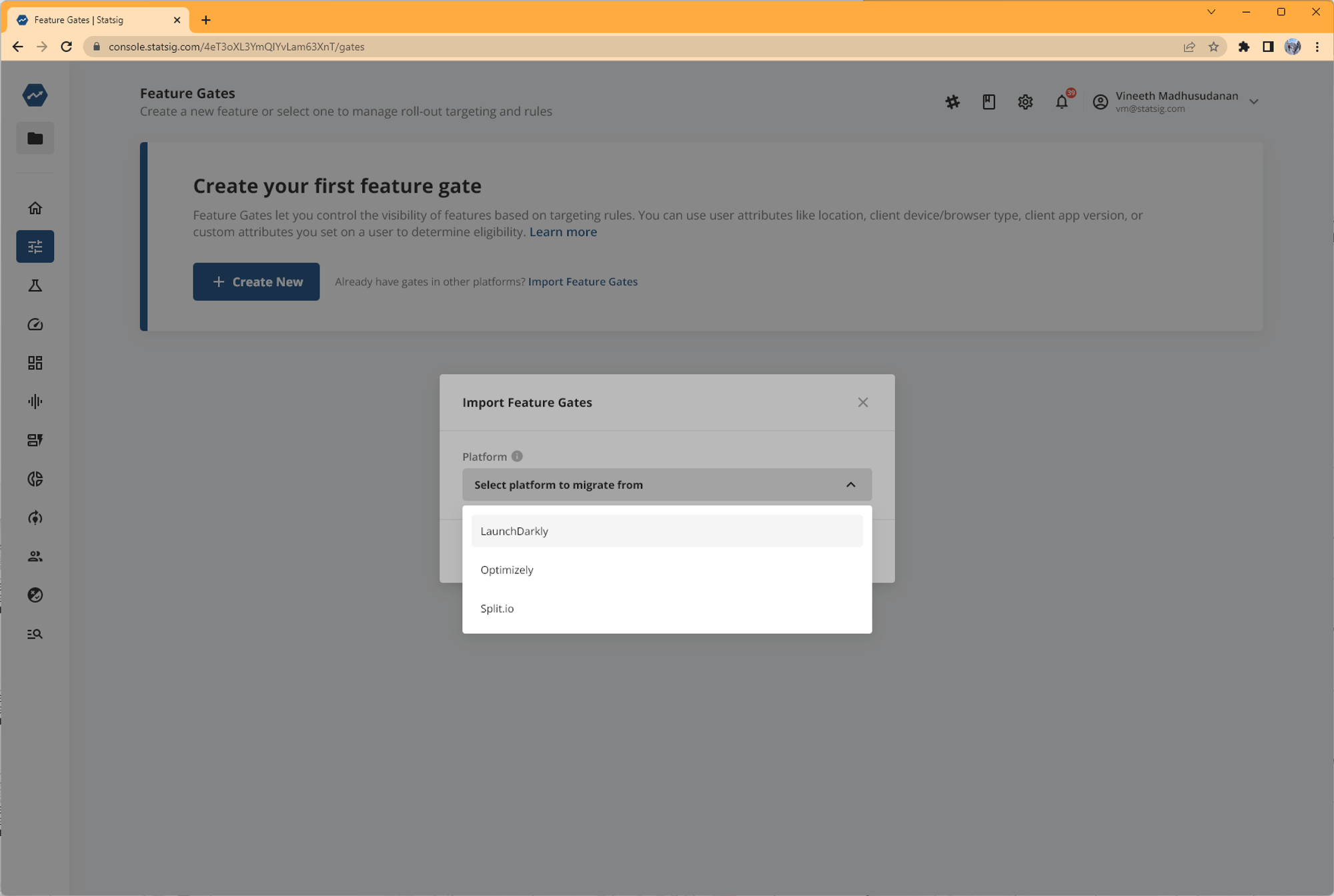
-
Enter your LaunchDarkly Project Key and API Key/access token.
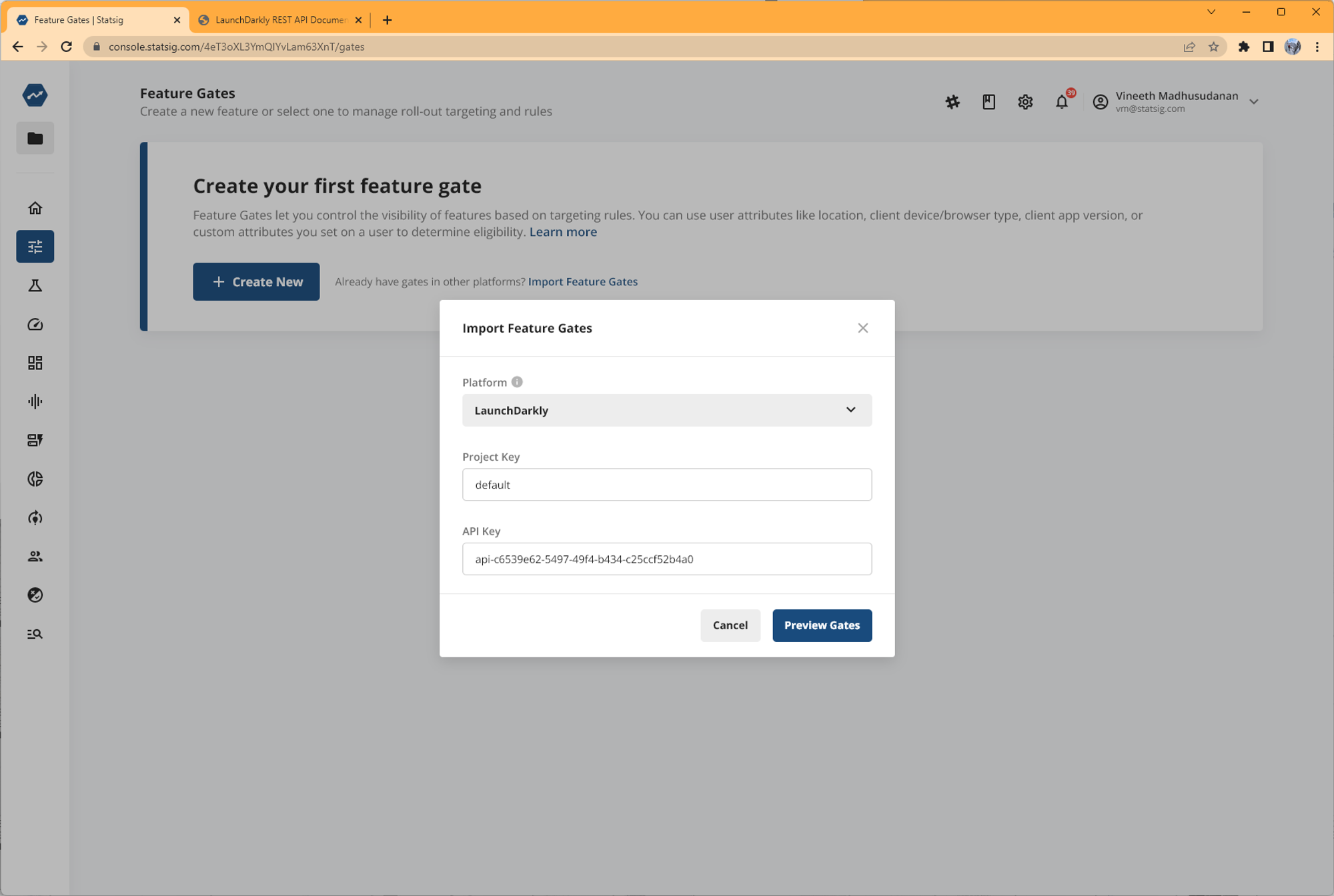
-
Preview the migration summary. We'll highlight what gates we can and can't migrate. Gates we don't migrate include gates with segments (coming soon) and gates with non-Boolean flags.
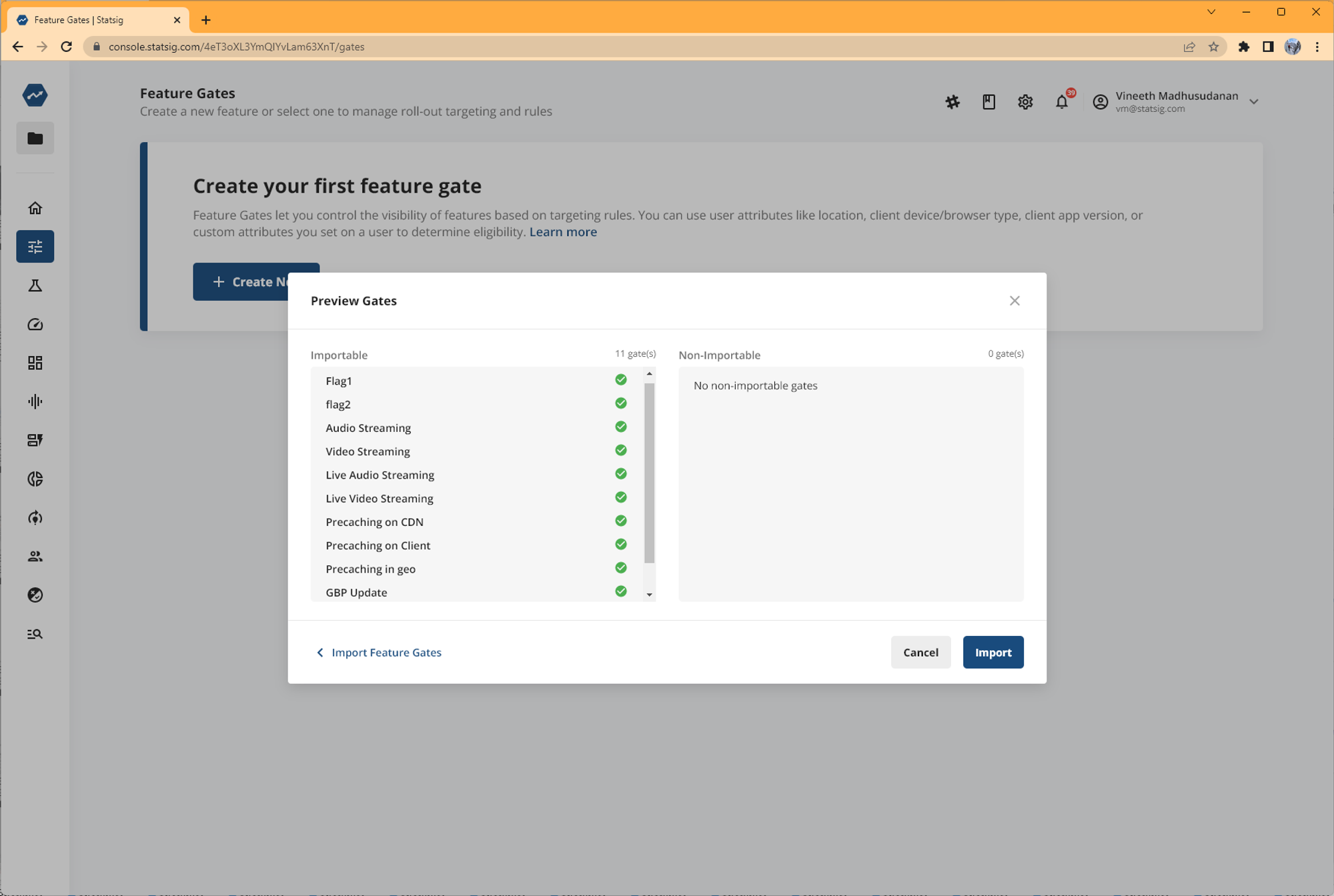
-
Finish migration of the gates. All your migrated gates will be tagged "Migrated" so you can identify them.